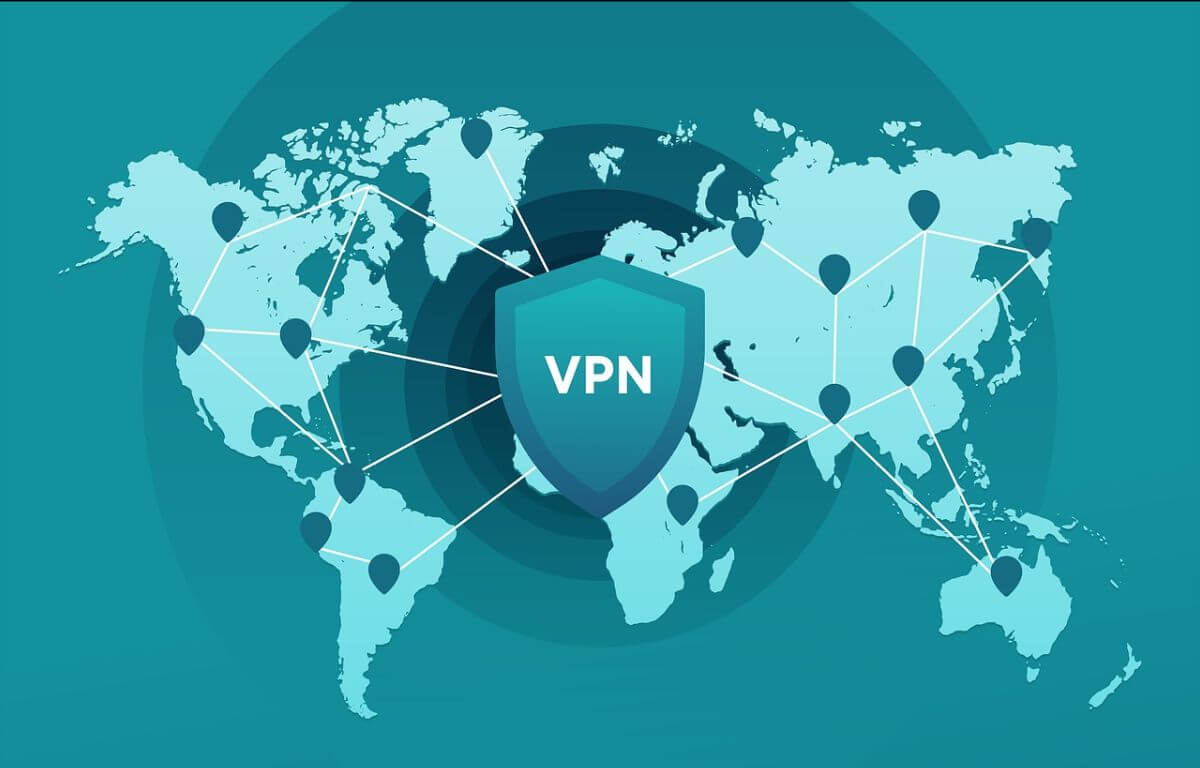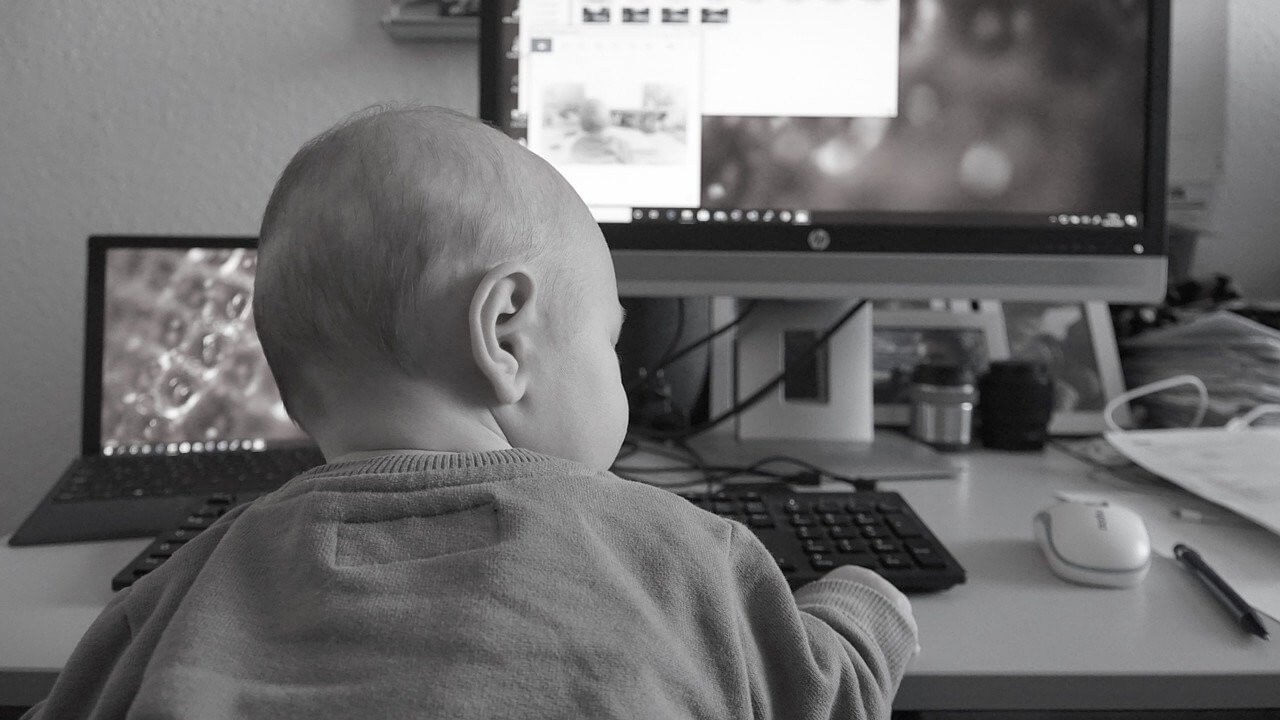How to setup WAN port on MikroTik as a PPPoE client for internet access?
PPPoE (Point-to-Point Protocol over Ethernet) is a network protocol that is configured as a point to point connection between two Ethernet ports that allow data communication between two network entities or points, in this case the ISP server being one entity and the client MikroTik Routerboard being the other.
In order to set up the WAN port on a MikroTik Routerboard as a PPPoE client, the following information needs to be provided or obtained from the ISP: PPPoE username, password and servicename (not mandatory).
The set up can be done in the following manner:
- Step 1: Log in to the MikroTik Routerboard via Winbox. (Info)
-
Step 2: Go to Interfaces. Click on ‘+’ to add an interface, select ‘PPPoE Client’
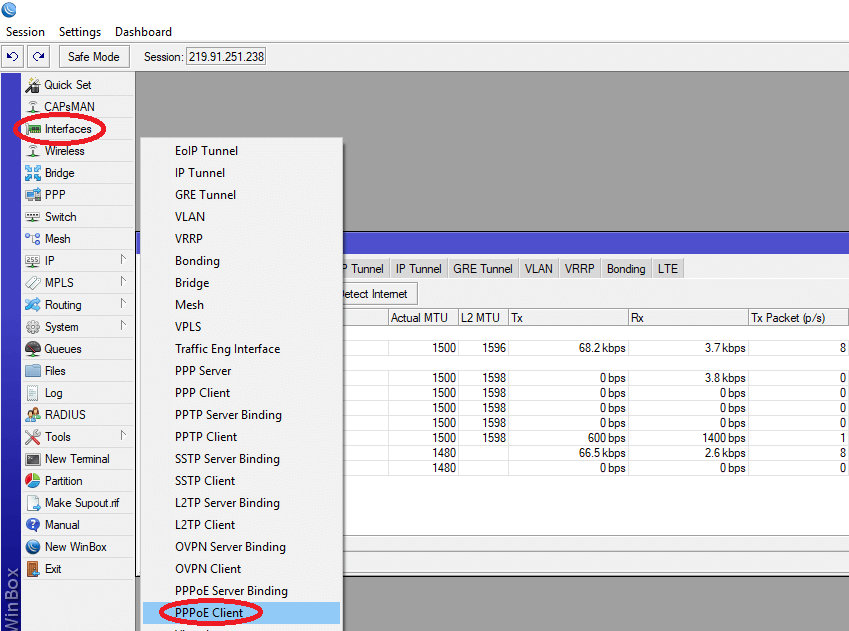
-
Step 3:
In the General tab,
Select interfaces as ‘ether1’. (Here, ether1 is being used as a WAN port, hence we make it a PPPoE client. Any other port can be used as the WAN port as per requirement)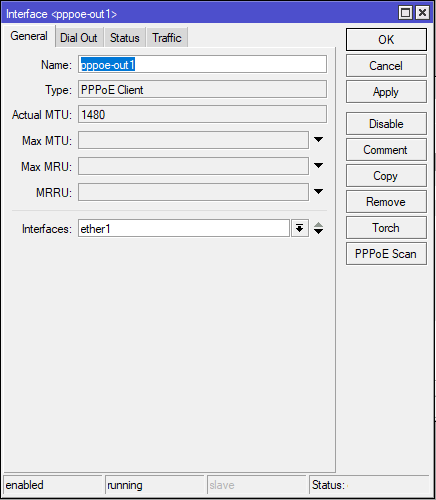
-
Step 4:
In the Dial Up tab, set the following:
4.1 Service: (servicename if provided by the ISP)
4.2 User: (PPPoE username provided by the ISP)
4.3 Password: (PPPoE password provided by the ISP)
4.4 Select ‘Add Default Route’.
This will add a route with the specified route distance in IP -> Routes.
(Default route distance is ‘1’ for main line, ‘2’ for backup line, ‘3’ for tertiary line).
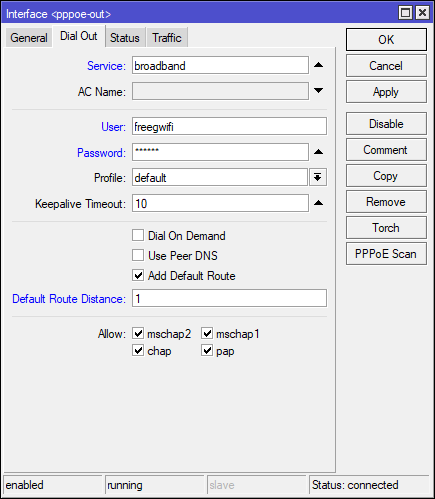
-
Step 5:
If the status on the bottom right corner shows connected, the router now has internet access.
An IP address will be dynamically assigned to the WAN port which can be seen in IP -> Address.
In case the status is ‘terminating…’ or ‘disconnected’, make sure the PPPoE credentials are properly entered above, or contact your internet service provider.